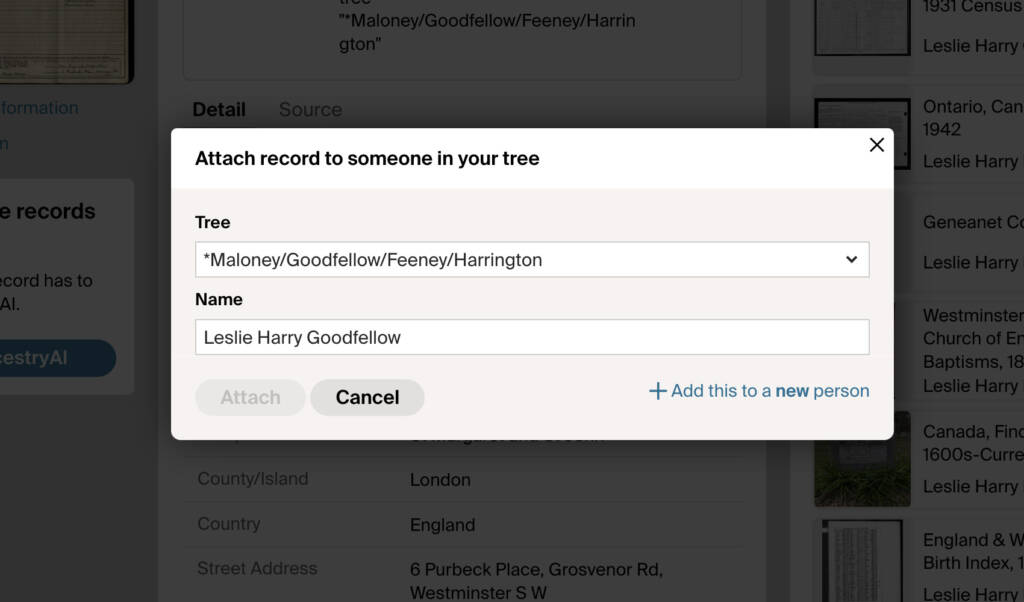
What problem does Text Records Name Auto-fill solve?
When saving text transcription records to your family tree on Ancestry, manually entering the individual’s name into the Save to Tree popup window can be tedious and prone to errors. Text Records Name Auto-fill simplifies this process by automatically filling in the individual’s name into the correct input box, saving time and ensuring accuracy.
How does Text Records Name Auto-fill work?
With Text Records Name Auto-fill, the name associated with a text transcription record is detected and automatically populated into the Name input box on the Save to Tree popup window, eliminating the need for manual typing or copying and pasting. This feature is particularly helpful when saving large numbers of text records during long research sessions, reducing repetitive tasks and ensuring consistent name entry.
How do I use Text Records Name Auto-fill?
- Ensure Text Records Name Auto-fill is enabled in the Genealogy Assistant pop-up panel.
- Navigate to a text transcription record on Ancestry that you wish to save.
- Click the Save button and select Save to someone in your tree.
- The Name input box in the Save to Tree popup window will automatically be filled with the individual’s name.
- Click on the persons name to select the correct match in your family tree.
Text Records Name Auto-fill is a feature of the software Genealogy Assistant.
Genealogy Assistant is an extension for Google Chrome and Microsoft Edge which supercharges your family history research by adding 50+ custom features to popular genealogy websites like Ancestry, MyHeritage, FamilySearch, FamilyTreeDNA and more. You can watch a full video walkthrough on YouTube.
Install Genealogy Assistant for Google Chrome | Install for Microsoft Edge