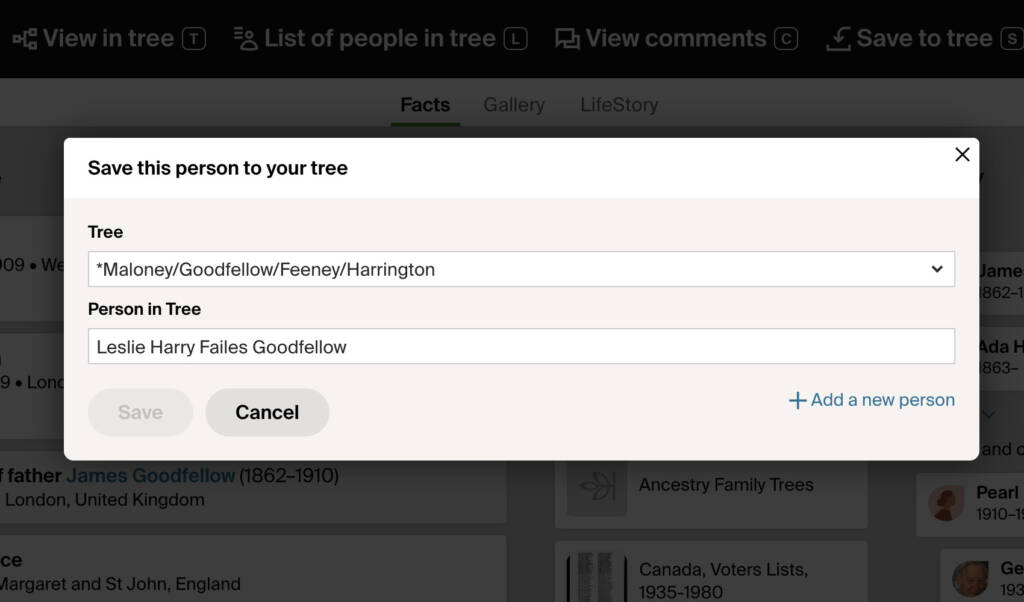
What problem does Save to Tree Name Auto-fill solve?
When adding individuals from another users family tree to your own, manually typing or copying and pasting their names into the Save to Tree form can be repetitive and time-consuming. Save to Tree Name Auto-fill eliminates this step by automatically filling in the person’s name into the appropriate box, saving effort and reducing errors.
How does Save to Tree Name Auto-fill work?
With Save to Tree Name Auto-fill, the name of the person you are adding is detected and automatically populated in the Person in Tree input box in the save popup window. This ensures the name is entered accurately and consistently without requiring manual input. Save to Tree Name Auto-fill streamlines the process of saving individuals to your tree, especially during lengthy research sessions building DNA trees.
How do I use Save to Tree Name Auto-fill?
- Ensure Save to Tree Name Auto-fill is enabled in the Genealogy Assistant pop-up panel.
- Navigate to a profile page of a person in another user’s family tree.
- Click the Save to Tree button to open the Save this person to your tree popup window.
- The Person in Tree input box will automatically be filled with the individual’s name whose page you are viewing.
- Click on the persons name to select the correct match in your family tree.
Save to Tree Name Auto-fill is a feature of the software Genealogy Assistant.
Genealogy Assistant is an extension for Google Chrome and Microsoft Edge which supercharges your family history research by adding 50+ custom features to popular genealogy websites like Ancestry, MyHeritage, FamilySearch, FamilyTreeDNA and more. You can watch a full video walkthrough on YouTube.
Install Genealogy Assistant for Google Chrome | Install for Microsoft Edge