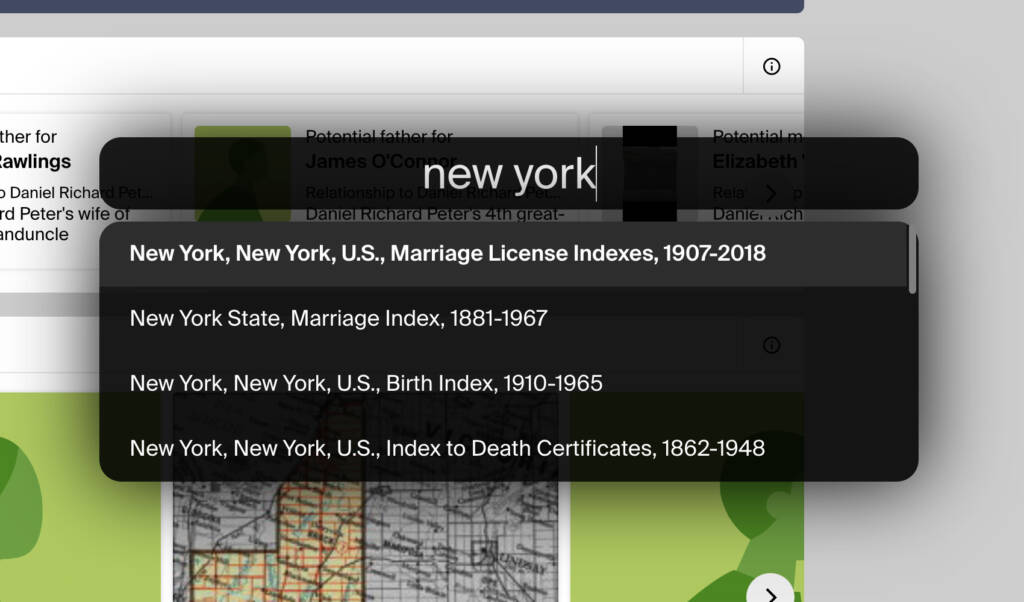
What problem does Quick Search solve?
Searching for specific record records and resources can be time-consuming, requiring you to navigate directories and manually search through numerous options. Quick Search provides a faster, more efficient way to search for records and resources from wherever you are.
How does Quick Search work?
With Quick Search, you can open a search prompt by pressing the keyboard shortcut Ctrl + / (Windows) or CMD + / (Mac). This prompt enables you to quickly search for records and resources on a number of platforms. Results are displayed immediately, and selecting an entry takes you directly to the information you are seeking in a new tab.
How do I open Quick Search?
- Ensure Quick Search is enabled in the Genealogy Assistant pop-up panel.
- From any page supported by Genealogy Assistant, press
Ctrl+/(Windows) orCmd+/(Mac) to open the Quick Search prompt.
Searching the Ancestry Card Catalog:
- Type the name of the record collection or keywords you want to search for (e.g., 1950 Census or Ontario Birth).
- Popular Census and Birth/Marriage/Death records for the United States, Canada, The United Kingdom, Ireland, Australia and New Zealand will be automatically appear.
- Use the arrow keys or mouse to select a result. You can choose to search the Ancestry Card Catalog by title/keyword
Searching for people in genealogy databases like Ancestry, FamilySearch and FindMyPast:
- Type personal details like name, birth, and death info in natural language into the Quick Search input.
- Choose a directory to search using your arrow keys.
- Example search: fs george walker b.1832 in Aberdeenshire, Scotland d.1921 in Viking, Alberta, Canada
Searching DNA Painter’s Shared cM Tool:
- Type
cmthen a number to search DNA Painter’s Shared cM Tool. - Press enter to search. DNA Painter’s Shared cM Tool will be opened in a new tab.
- Example search: cm 1674
Use prefixes followed by your query to search specific databases:
- Type
searchorancfor Ancestry records - Type
titleor keyword for Ancestry Catalog - Type
treefor your Ancestry trees - Type
fsfor FamilySearch records - Type
fstreefor FamilySearch Family Tree - Type
wikifor FamilySearch Wiki - Type
fmpfor FindMyPast records - Type
mhfor MyHeritage records - Type
gravefor FindAGrave memorials - Type
newsfor Newspapers.com
Navigating entries in the Quick Search list:
- Use
upanddownarrows to move through results - Press
enterto open the selected result
Quick Search Keyboard Shortcut:
Ctrl + / (Windows) or Cmd + / (Mac)
Quick Search is a feature of the software Genealogy Assistant.
Genealogy Assistant is an extension for Google Chrome and Microsoft Edge which supercharges your family history research by adding 50+ custom features to popular genealogy websites like Ancestry, MyHeritage, FamilySearch, FamilyTreeDNA and more. You can watch a full video walkthrough on YouTube.
Install Genealogy Assistant for Google Chrome | Install for Microsoft Edge