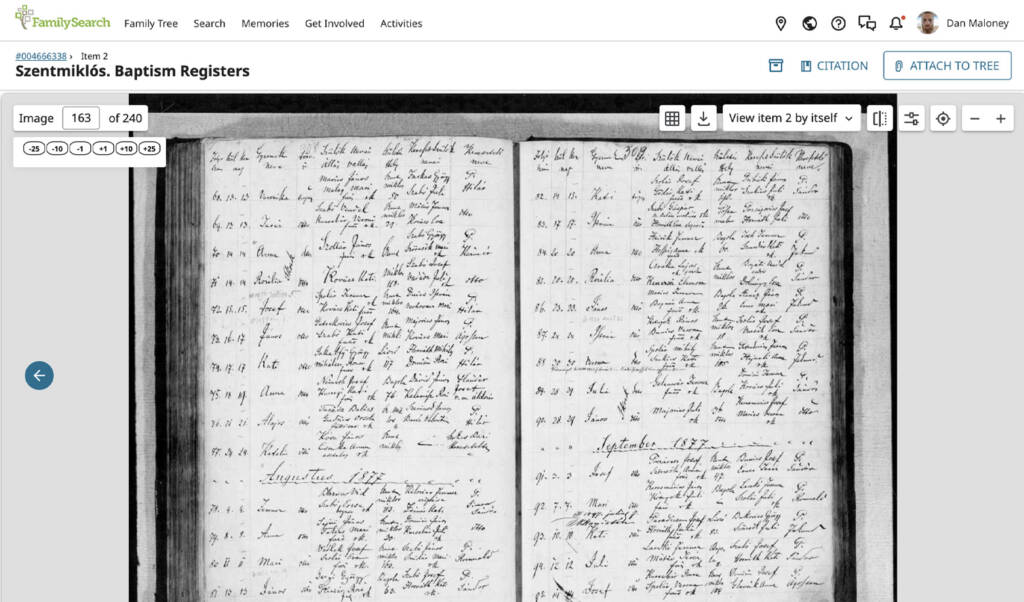
What problem does FamilySearch Navigate Records with P and N keys solve?
Navigating through large record collections on FamilySearch can be cumbersome, requiring multiple clicks to move forward or backward one page at a time. FamilySearch Navigate Records with P and N keys simplifies navigation by enabling quick page flipping using keyboard shortcuts.
How does FamilySearch Navigate Records with P and N keys work?
With FamilySearch Navigate Records with P and N keys, you can use the keyboard shortcuts P and N to move backward and forward through pages in a record collection. This eliminates the need to click navigation buttons repeatedly, making it faster and more convenient to browse records.
How do I use FamilySearch Navigate Records with P and N keys?
- Ensure FamilySearch Navigate Records with P and N keys is enabled in the Genealogy Assistant pop-up panel.
- Open a record collection using the FamilySearch image viewer
- Use the following keyboard shortcuts to navigate:
- Press
Nto move to the next page. - Press
Pto move to the previous page.
- Press
This feature streamlines the process of browsing large record collections on FamilySearch, saving time and reducing repetitive clicking.
List of all keyboard shortcuts for FamilySearch Navigate Records with P and N keys:
NNext PagePPrevious Page
FamilySearch Navigate Records with P and N keys is a feature of the software Genealogy Assistant.
Genealogy Assistant is an extension for Google Chrome and Microsoft Edge which supercharges your family history research by adding 50+ custom features to popular genealogy websites like Ancestry, MyHeritage, FamilySearch, FamilyTreeDNA and more. You can watch a full video walkthrough on YouTube.
Install Genealogy Assistant for Google Chrome | Install for Microsoft Edge