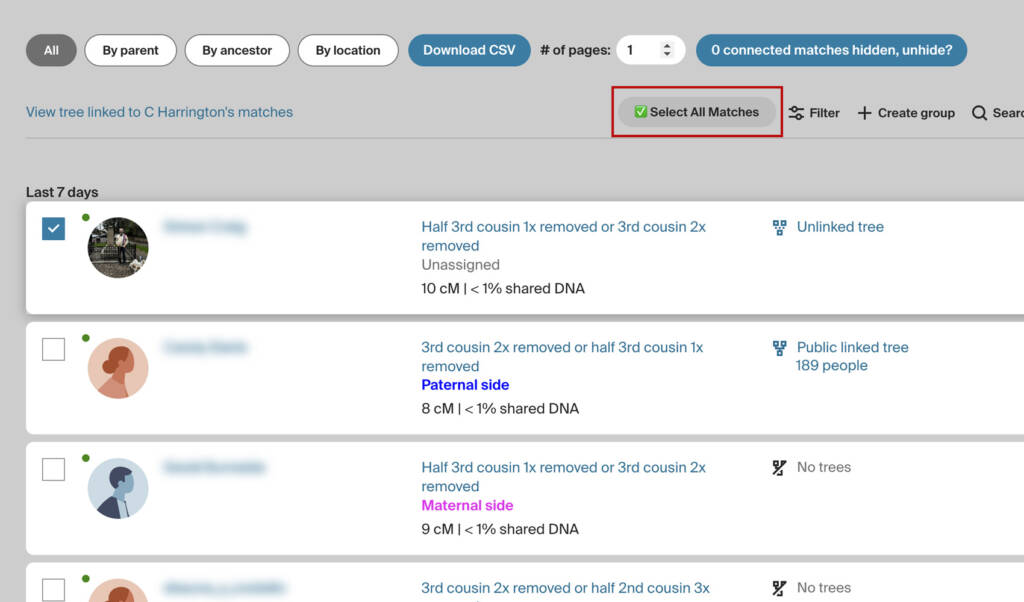
What problem does Add Select All Button to Matches List solve?
Adding multiple DNA matches to groups on Ancestry takes numerous clicks, where you must select each match individually one at a time. Add Select All Button to Matches List simplifies this process by allowing you to select or deselect all matches appearing on the page, or in a search, with a single click. This helps save time and effort when organizing your DNA matches into groups.
How does Add Select All Button to Matches List work?
With Add Select All Button to Matches List, a button titled Select All Matches is added to the filters toolbar when viewing your DNA matches list on Ancestry. When this button is clicked, all matches appearing on the page are automatically selected with a single click. Add Select All Button to Matches List works with filters enabled and in surname/birth place searches. This feature is incredibly useful for organizing matches into DNA groups for genetic genealogy research.
How do I use Add Select All Button to Matches List?
- Ensure Add Select All Button to Matches List is enabled in the Genealogy Assistant pop-up panel.
- Navigate to any DNA matches list page on Ancestry.
- Click the + Add button next to the first match you want to select, then click Add/edit groups
- Locate the Select All Matches button at the top of the matches list.
- Click Select All Matches to automatically select all matches appearing on the page.
- To clear your selections, click the Deselect All Matches button.
- Click + to choose a DNA group and then click Save changes.
Add Select All Button to Matches List is a feature of the software Genealogy Assistant.
Genealogy Assistant is an extension for Google Chrome and Microsoft Edge which supercharges your family history research by adding 50+ custom features to popular genealogy websites like Ancestry, MyHeritage, FamilySearch, FamilyTreeDNA and more. You can watch a full video walkthrough on YouTube.
Install Genealogy Assistant for Google Chrome | Install for Microsoft Edge