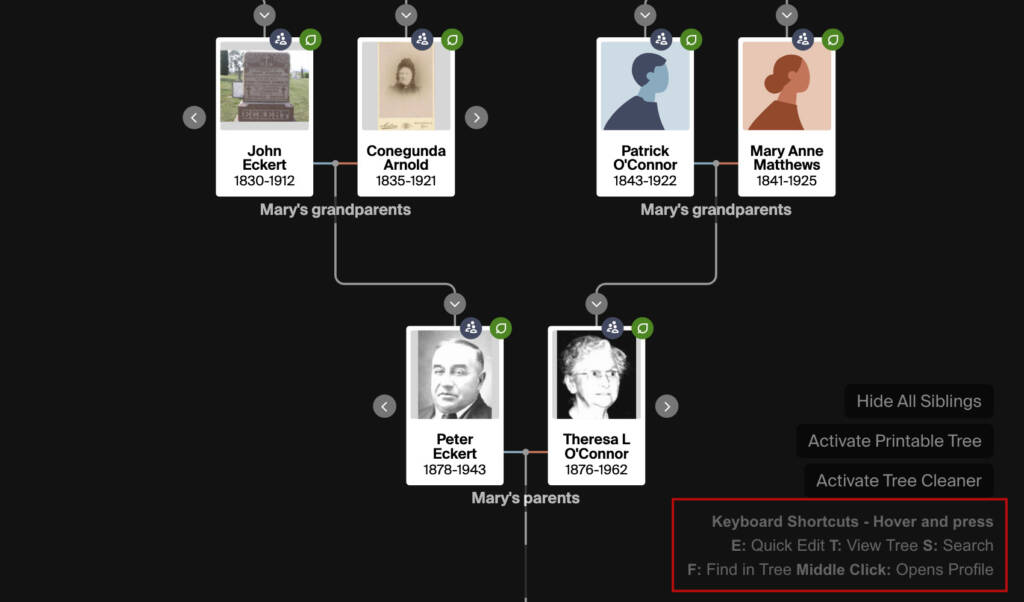
What problem does Add Keyboard Shortcuts to Family Tree solve?
When navigating through family trees for extended periods it can be tiresome repeating multi-click actions over and over. Adding simple keyboard shortcuts for common actions in Ancestry family trees helps to save time and fatigue while navigating trees for extended periods.
How does Add Keyboard Shortcuts to Family Tree work?
With Add Keyboard Shortcuts to Family Tree, keyboard shortcuts will be enabled on any Ancestry family tree you view, so you can hover over any item and press a single character to quickly access common items and actions. A guide is added to the bottom right hand corner of the family tree which lists all available shortcuts.
How do I use Add Keyboard Shortcuts to Family Tree?
- Ensure Add Keyboard Shortcuts to Family Tree is enabled in the Genealogy Assistant pop-up panel.
- View any family tree on Ancestry and look for the guide in the bottom right corner.
- Hover your mouse over any person in the family tree and press the corresponding keyboard shortcut for the action you would like to take.
List of available keyboard shortcuts:
Hover your mouse over the item you would like to select and and press the following on your keyboard:
EQuick EditTView treeSSearchFFind in treeMiddle ClickOpens profile
Add Keyboard Shortcuts to Family Tree is a feature of the software Genealogy Assistant.
Genealogy Assistant is an extension for Google Chrome and Microsoft Edge which supercharges your family history research by adding 50+ custom features to popular genealogy websites like Ancestry, MyHeritage, FamilySearch, FamilyTreeDNA and more. You can watch a full video walkthrough on YouTube.
Install Genealogy Assistant for Google Chrome | Install for Microsoft Edge